Rufus: This Free Tool Creates Bootable USB Drives For You
Creating bootable USB drives may sound complicated, but with the right tool, it’s surprisingly simple. If you’ve ever wanted to install an operating system or create a bootable USB for troubleshooting, Rufus is the perfect app for you. It’s a lightweight and easy-to-use tool that turns your USB drive into a powerful utility for installing software or diagnosing computer issues. In this review, we’ll walk you through everything you need to know about Rufus, how it works, and why it might just be the tool you never knew you needed.
Overview: What Is Rufus?
Rufus is a free, open-source utility that allows you to create bootable USB drives for installing operating systems or running diagnostic tools. Whether you’re installing Windows, Linux, or any other OS, Rufus simplifies the process by creating a bootable USB in just a few clicks. It’s widely used by IT professionals, developers, and even casual users who need a reliable way to create bootable drives for personal use or work.
What Is Rufus Used For?
Rufus is used primarily to create bootable USB drives, which are necessary for tasks like:
- Operating System Installation: Whether you’re setting up Windows, Linux, or another OS, Rufus creates a bootable drive to install the OS directly from a USB.
- System Repair and Recovery: If your computer won’t boot, you can use a bootable USB created with Rufus to run repair tools or reinstall the OS.
- Running Live Environments: Some users create live USBs for running Linux distributions without needing to install them on their hard drives.
Noticeable Features of Rufus
- Fast Performance: Rufus is known for being one of the fastest tools for creating bootable USB drives.
- Support for Multiple OSes: From Windows and Linux to less common OSes, Rufus supports a wide range of ISO files.
- Advanced Formatting Options: Rufus allows you to customize partition schemes, file systems, and cluster sizes for your USB drive.
- Free and Portable: It’s completely free to use and doesn’t require installation—just download and run the app.
Use Cases of Rufus
- Installing a New OS: If you’ve downloaded an ISO file of Windows or Linux, Rufus makes it easy to create a bootable USB drive for installation.
- Emergency System Repairs: Create a bootable recovery drive to troubleshoot or repair a computer that won’t start properly.
- Testing Operating Systems: Use Rufus to create live USB drives for testing out Linux distributions without needing to install them on your machine.
- Creating a Portable OS: Carry a fully functional operating system on your USB stick that can be run from any computer.
Pros and Cons of Rufus
Pros
- Completely free: Rufus is open-source and available to everyone at no cost.
- User-friendly: The interface is simple and easy to use, even for beginners.
- Fast and reliable: Rufus is known for its speed and reliability when creating bootable drives.
- Supports multiple file systems and partition schemes: Allows flexibility when setting up your USB drive.
- Portable: No installation required—just download the executable file and run it directly.
Cons
- Limited to USB drives: Rufus doesn’t support CDs or DVDs, so you’ll need to use another tool for those.
- Requires some technical knowledge: While easy to use, new users may still need to understand ISO files and partition schemes.
Where to Download Rufus?
You can download Rufus from:
- Free Rufus Download: You can download Rufus for free here.
- Official Website: Download Rufus for free from the Rufus official website.
- Portable App: Available as a portable app, so no installation is required after downloading.
Rufus Alternatives
If Rufus doesn’t meet your needs, here are some alternative tools for creating bootable drives:
- UNetbootin: A popular alternative for Linux users, allowing you to create bootable USB drives for Linux distributions.
- Balena Etcher: A cross-platform tool for creating bootable USB drives that works on Windows, macOS, and Linux.
- Ventoy: An open-source tool that allows you to create a bootable USB with multiple ISOs, offering a more flexible approach.
Conclusion
Rufus is an incredibly handy tool for anyone who needs to create bootable USB drives. Whether you’re installing a new operating system, troubleshooting a computer, or testing live environments, Rufus makes the process quick and easy. It’s free, portable, and reliable, making it the go-to tool for many tech-savvy users. So, don’t hesitate to download Rufus for free here with Translantech!
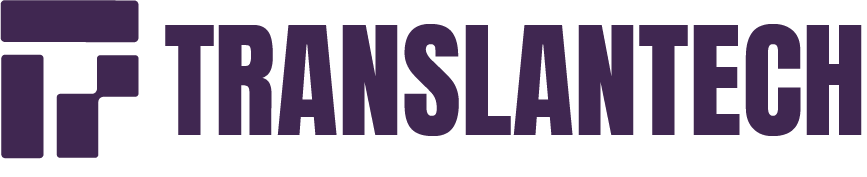
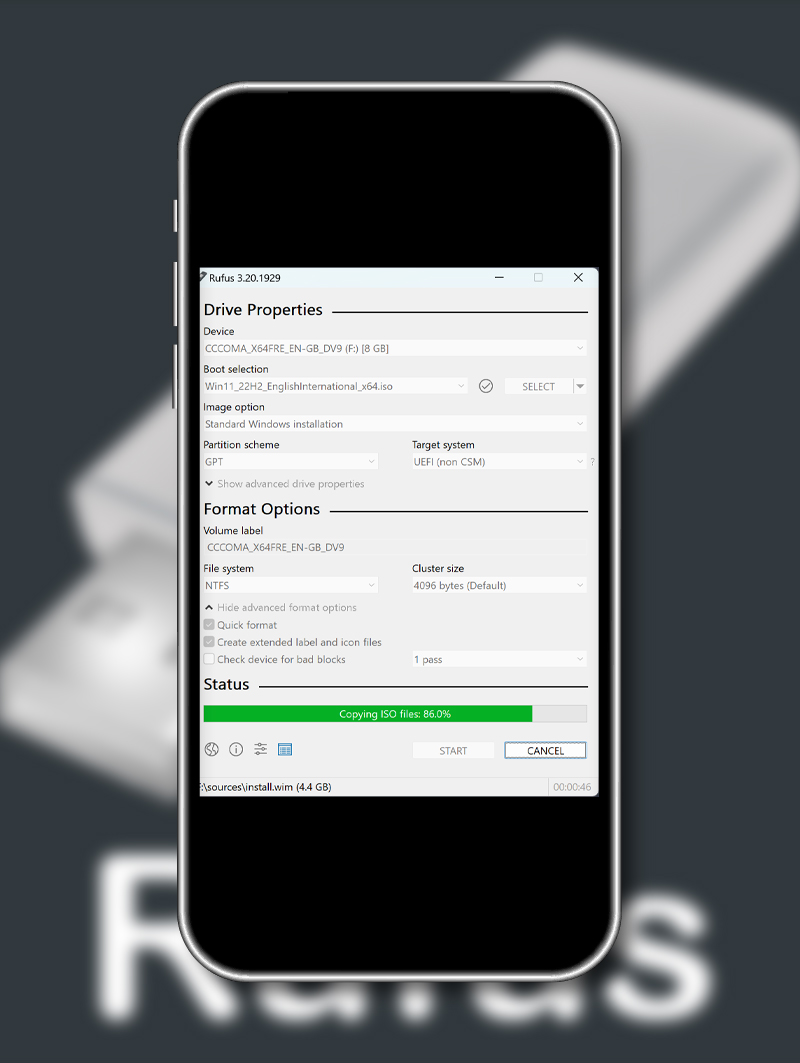
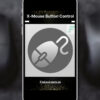
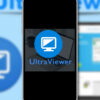
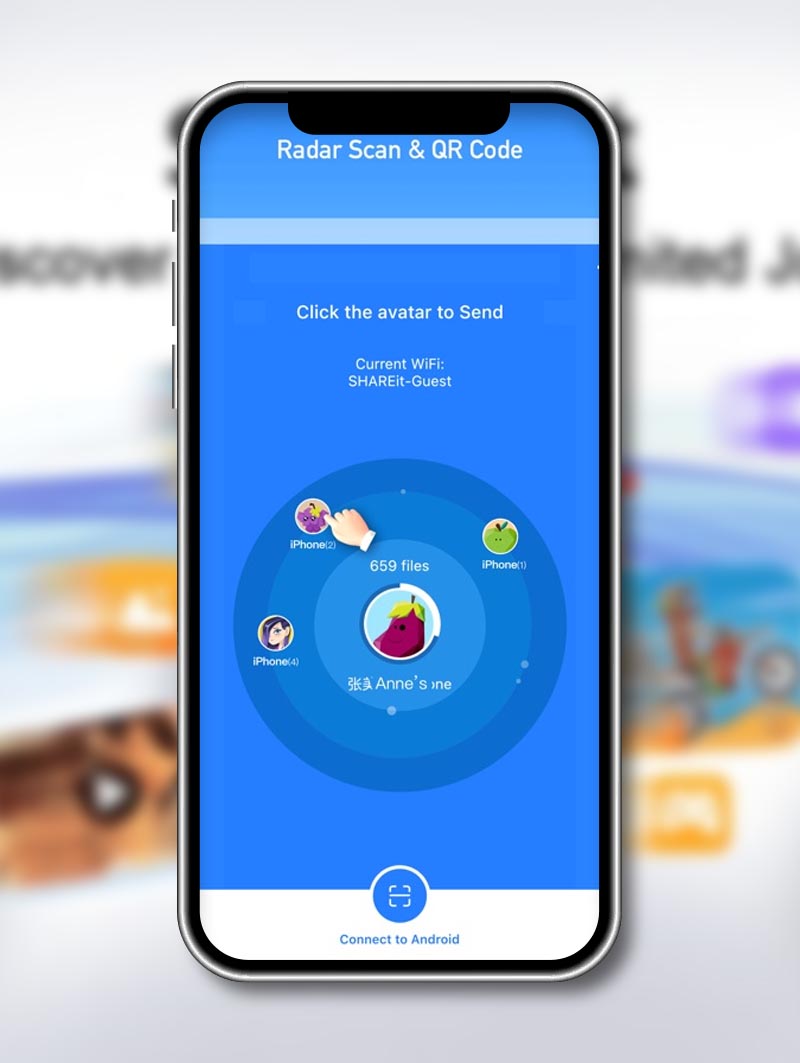
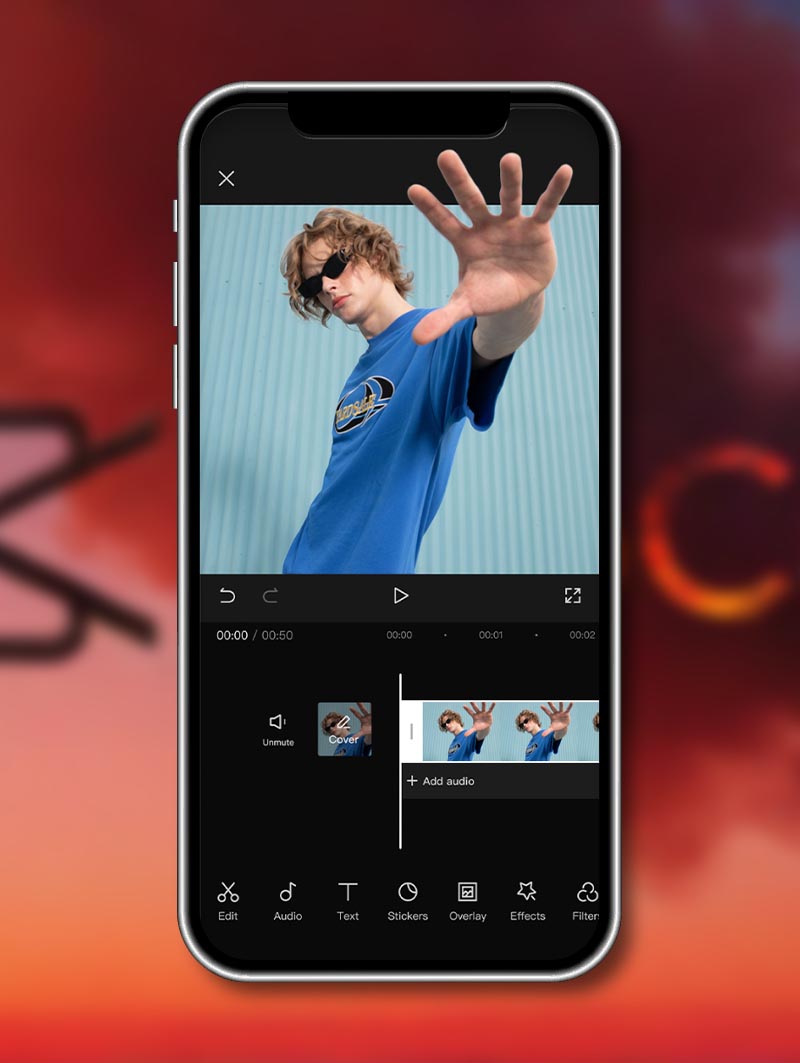
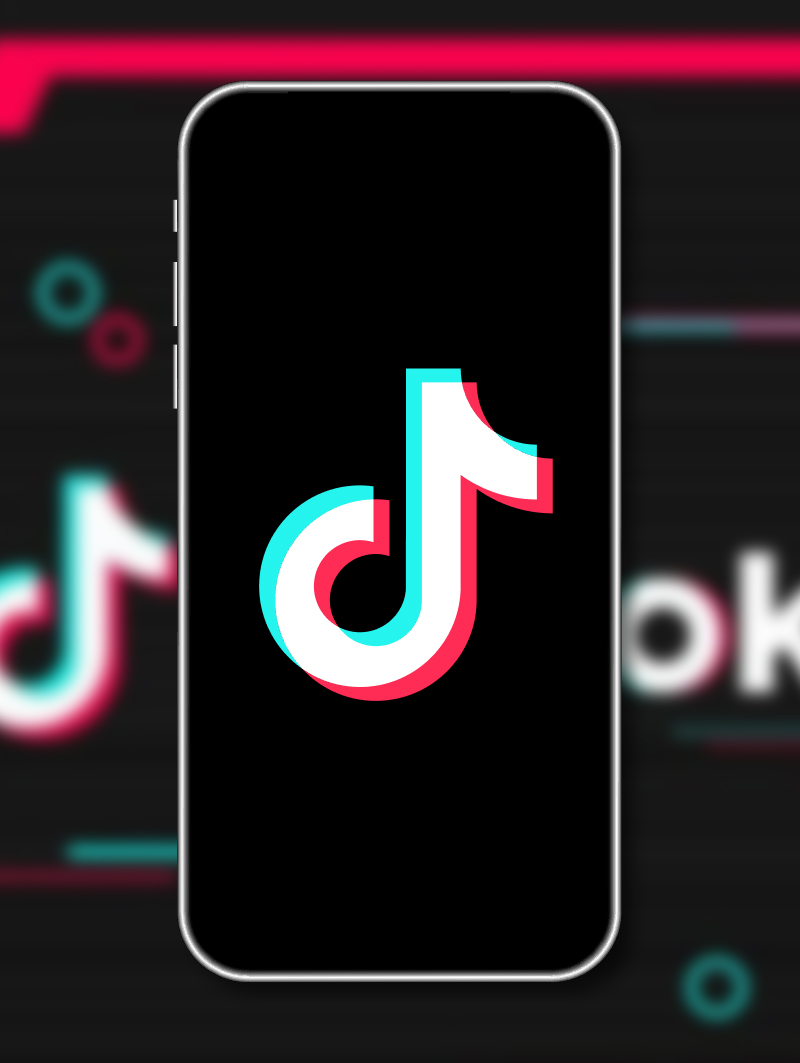
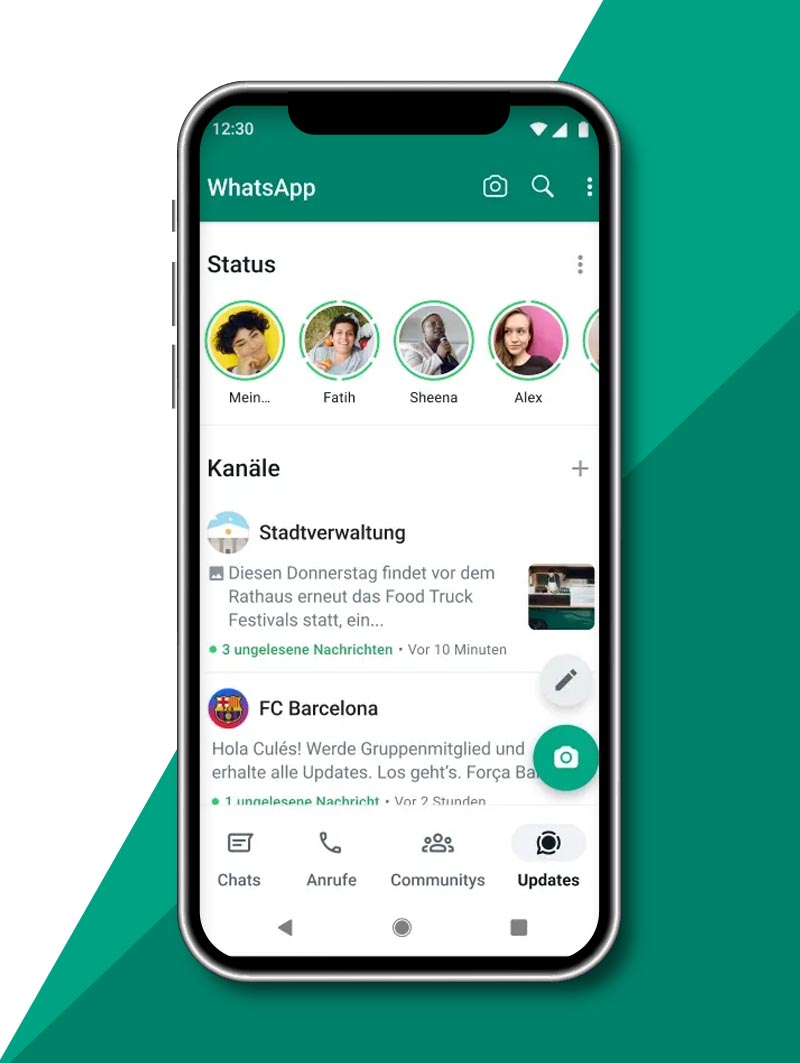
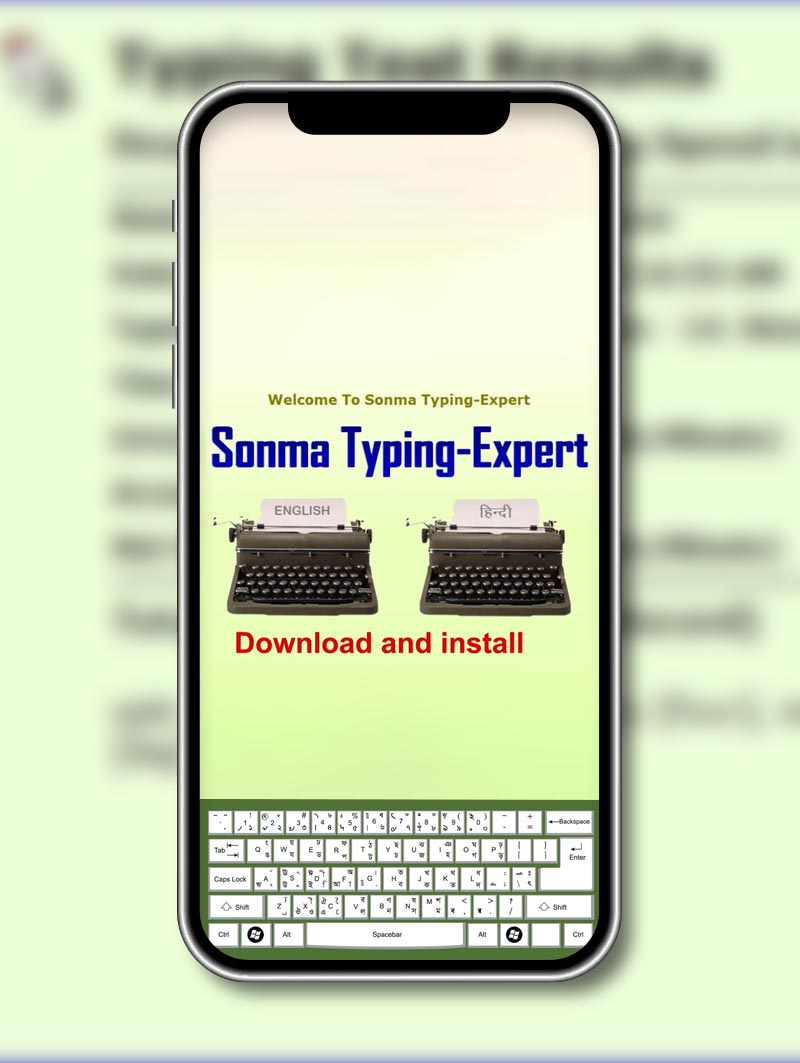
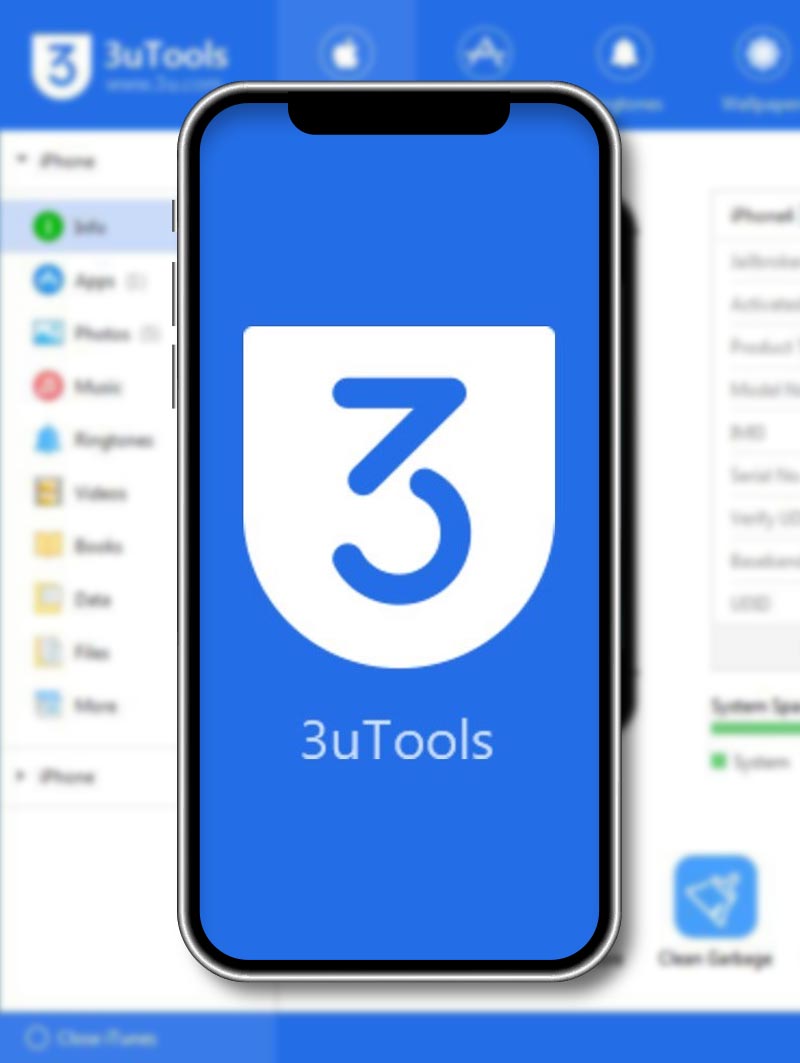

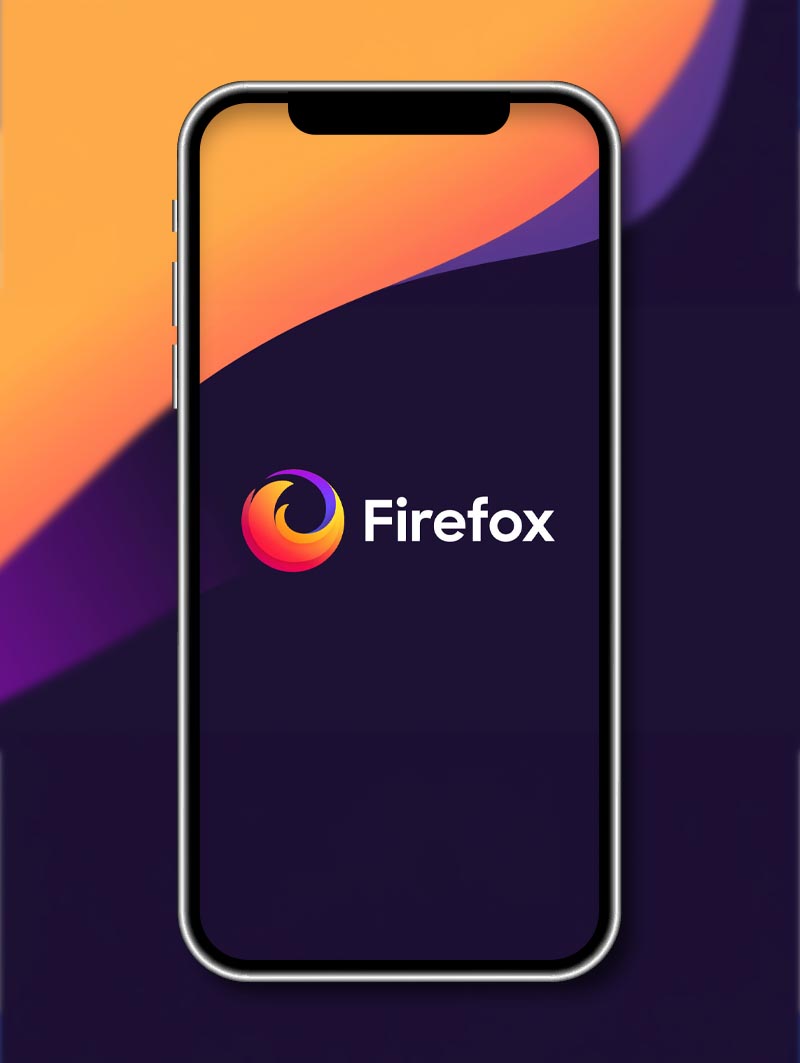
Reviews
There are no reviews yet.